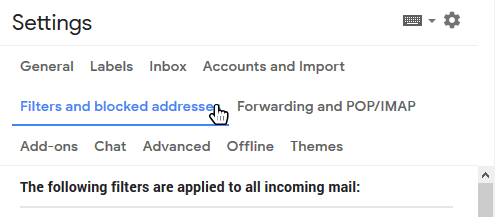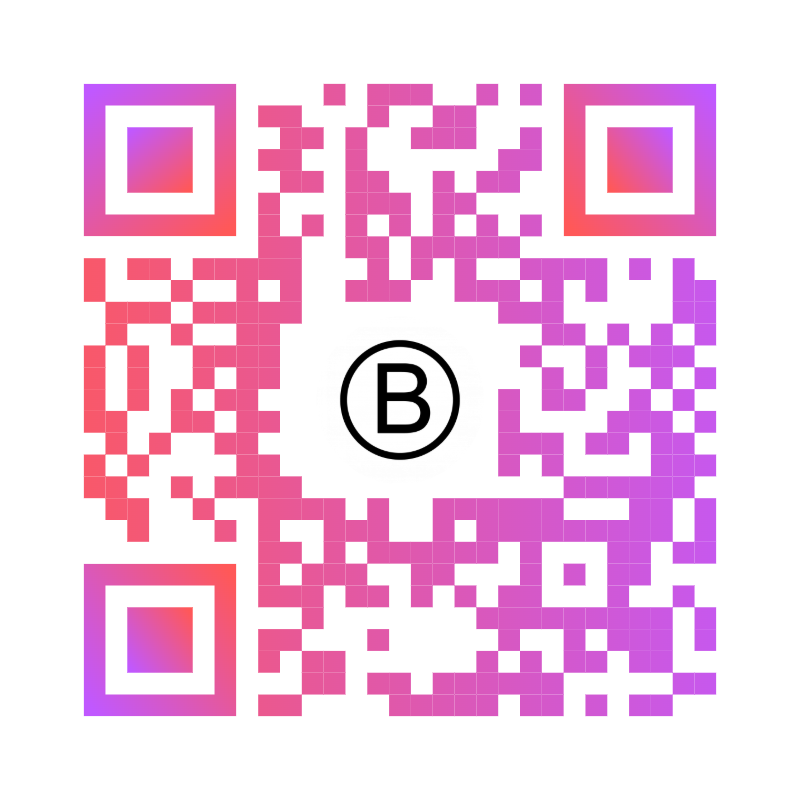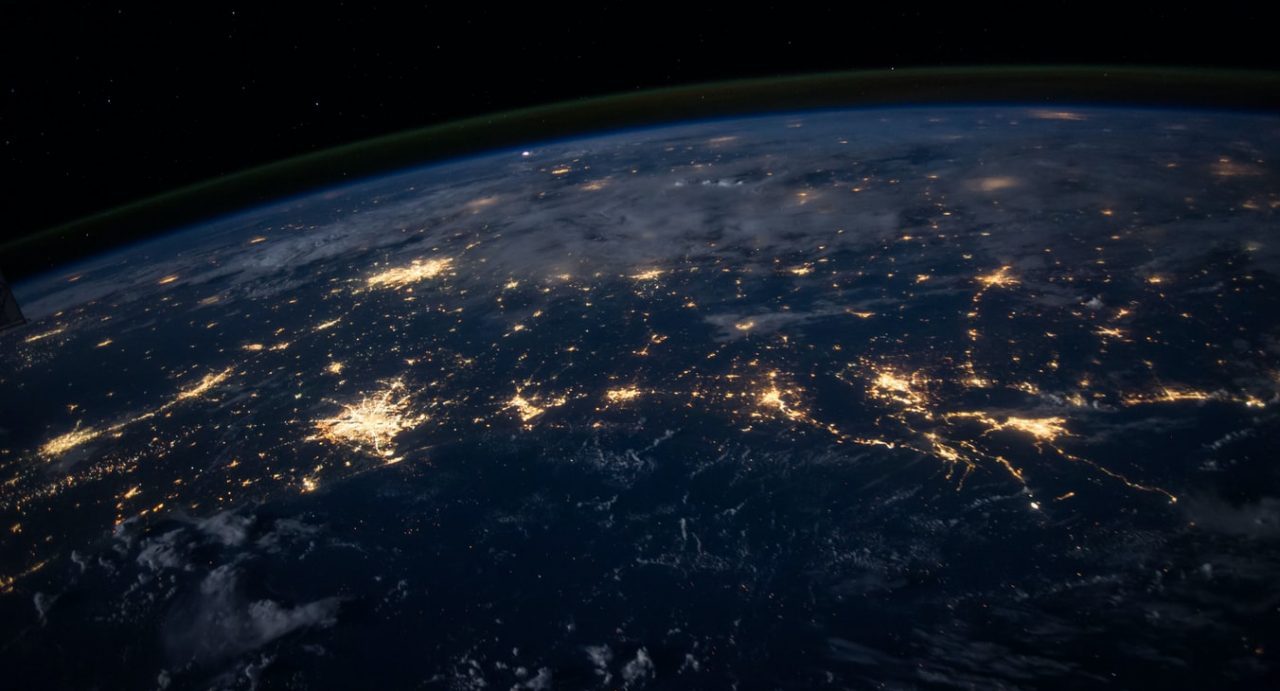How to Manage Spam Filters to Reduce Email Spam and Keep Your Inbox Clean
Managing spam filters effectively ensures a clutter-free inbox while ensuring legitimate emails aren’t missed. Email providers like Gmail, Outlook, and Yahoo Mail use advanced algorithms to detect and quarantine spam, but fine-tuning these filters is key to optimizing email deliverability. This guide provides step-by-step instructions to manage spam filters, customize settings, and reduce email spam without losing important messages.
Why Spam Filter Management Matters
Spam filters protect your inbox from unwanted emails, such as phishing scams, advertisements, or malicious content. However, overly aggressive filters can misclassify legitimate emails, sending them to the spam folder. Proper spam filter management balances security with accessibility, ensuring trusted emails reach your inbox while blocking spam.
- Save Time: A clean inbox reduces time spent sorting through spam.
- Ensure Delivery: Prevent important emails from being flagged as spam.
- Enhance Security: Block malicious emails while allowing trusted senders.
Understanding Spam Filters
Spam filters analyze emails based on sender reputation, content, and user behavior. Common types include:
- Default Filters: Built-in algorithms in Gmail, Outlook, and Yahoo Mail that detect spam automatically.
- Custom Filters: User-defined rules to whitelist or blacklist specific senders or domains.
- Advanced Solutions: AI-driven tools like Microsoft Defender for businesses, offering real-time threat detection.
How to Manage Spam Filters: Step-by-Step Guide
Follow these steps to fine-tune spam filters in popular email clients and reduce email spam effectively.
1. Configure Default Spam Filters
Email providers offer built-in spam filters that you can adjust for better performance.
- Gmail: Log in to https://mail.google.com, click the gear icon, and select See all settings. Under Filters and Blocked Addresses, review existing filters.
- Outlook: Go to https://outlook.live.com, click the gear icon, and select View all Outlook settings. Navigate to Mail > Junk email to adjust filter sensitivity.
- Yahoo Mail: Visit https://mail.yahoo.com, click the gear icon, and select More Settings > Security and Privacy to manage blocked addresses.
2. Create Whitelists and Blacklists
Customizing your filters ensures trusted senders are never flagged while known spammers are blocked.
- Whitelist Trusted Senders: Add email addresses or domains to a safe senders list to bypass spam filters. Learn how in our email whitelisting guide.
- Blacklist Spammers: Block specific senders or domains by adding them to a blocked list (e.g., in Gmail’s Create a filter or Outlook’s Blocked senders).
- Example: In Gmail, create a filter to block
spammer@example.comby setting it to Delete it.
3. Review and Train the Spam Folder
Regularly check your spam or junk folder to rescue legitimate emails and improve filter accuracy.
- Open the spam folder in your email client (e.g., Gmail’s Spam or Outlook’s Junk Email).
- If an email is misclassified, select it and click Not Spam or Not Junk to move it to the inbox.
- Mark unwanted emails as Spam to train the filter to recognize similar messages.
4. Use Advanced Solutions for Businesses
Businesses can enhance spam filter management with AI-driven tools for real-time threat detection.
- Microsoft Defender: Offers advanced spam and phishing protection. Configure via https://security.microsoft.com.
- Other Tools: Solutions like Barracuda or Proofpoint provide robust spam filtering and reporting.
- Combine with employee training to reduce human error in identifying spam.
Best Practices for Spam Filter Management
Keep your inbox clean and efficient with these spam filter management tips:
- Check Spam Folder Weekly: Review for misclassified emails to train the filter.
- Update Filters Regularly: Add new trusted senders or block persistent spammers as needed.
- Enable Two-Factor Authentication: Protect your account from spam-related account takeovers (see our email security guide).
- Use Antivirus Software: Scan attachments to block malware hidden in spam emails.
- Educate Users: Teach employees or family to recognize phishing emails disguised as spam.
Conclusion
Effective spam filter management keeps your inbox organized and ensures important emails aren’t lost to the spam folder. By configuring filters, creating whitelists and blacklists, and reviewing your spam folder, you can reduce email spam and improve deliverability. For more tips, check out our guides on whitelisting emails or email security.
Have questions about managing spam filters? Share your thoughts in the comments or contact us!